Displaying Ancestor Items by Default in Document and Document Edit View
From codeBeamer 9.4.0, you have the option to display ancestor items for tracker items by default on a user level in Document View and Document Edit View. This user level configuration applies to all trackers in your system. At the same time, it is also possible to configure individual trackers so that ancestors and descendants are displayed for tracker items. For more information on the configuration of this functionality on a tracker level, see section  Creating and Customizing Trackers.
Creating and Customizing Trackers.
If ancestors are not configured to be displayed for tracker items by default on a user level and ancestors/descendants are also not set to be displayed for a specific tracker by default, then instead of a tree view, you will see a simple list of tracker items on the left-hand side panel in the Document and Document Edit View of the tracker. It will not be possible to use the drag-and-drop function to change the order of the items on this panel or to include an item in another item as a child.
To display ancestor items by default for tracker items in Document and Document Edit View, follow the steps below:
1. Open the Settings menu in the top right-hand corner, and select Preferences:
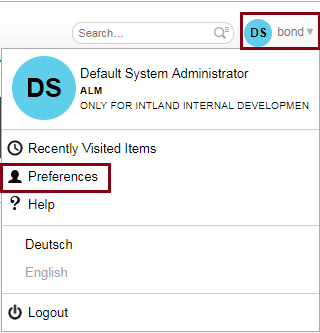
The Preferences window opens.
2. Go to Document & Document Edit View Settings and click the checkbox for the Always Show Ancestor Items option:
![[!1559575266833.png!]](/cb/displayDocument/1559575266833.png?doc_id=6972609&version=1&history=false¬ification=false)
3. Click Save to save the settings.