Displaying Upstream and Downstream Reference Arrows on Hover Over
It is possible to modify reference arrow settings so that reference arrows are only displayed for an item in a tracker view when you hover over the item with your mouse pointer. This option is available on a user level, that is, it is not possible to configure this functionality for individual trackers. The settings described in this section apply to the Table View, Document View, and Document Edit View.
To configure tracker views to only display upstream and downstream reference arrows on hover over, follow the steps below:
1. Open the Settings menu in the top right-hand corner, and select Preferences:
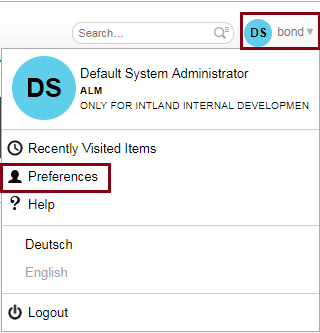
The Preferences window opens.
2. Go to General Settings and click the checkbox for the Show Upstream & Downstream Reference Arrows on Hover option:
![[!1559649652314.png!]](/cb/displayDocument/1559649652314.png?doc_id=6974173&version=1&history=false¬ification=false)
3. Click Save to save the settings.
If you open a tracker now, for example, in Table View, reference arrows will not be displayed by default. However, if you hover over a work item which has upstream or downstream references, the arrow(s) will be displayed:
![[!1559650265169.png!]](/cb/displayDocument/1559650265169.png?doc_id=6974174&version=1&history=false¬ification=false)
If you hover over the arrow, the item's upstream or downstream references will be displayed in a pop-up window:
![[!1559650483395.png!]](/cb/displayDocument/1559650483395.png?doc_id=6974176&version=1&history=false¬ification=false)