Traceability Tree View
The Traceability Tree View rendering method displays items similar to the Traceability Browser: upstream and downstream references are displayed next to the tracker items in one row. The table header shows the levels and the selected fields within each level. Between the levels, the arrows indicate the direction of the references (upstream ( ) or downstream (
) or downstream ( )).
)).
It is not recommended to use the Traceability Tree View rendering method with more than 3 or 4 fields configured per level. Otherwise, you may need to do too much (horizontal) scrolling to see the complete table, which may make it difficult to manage and use your view.
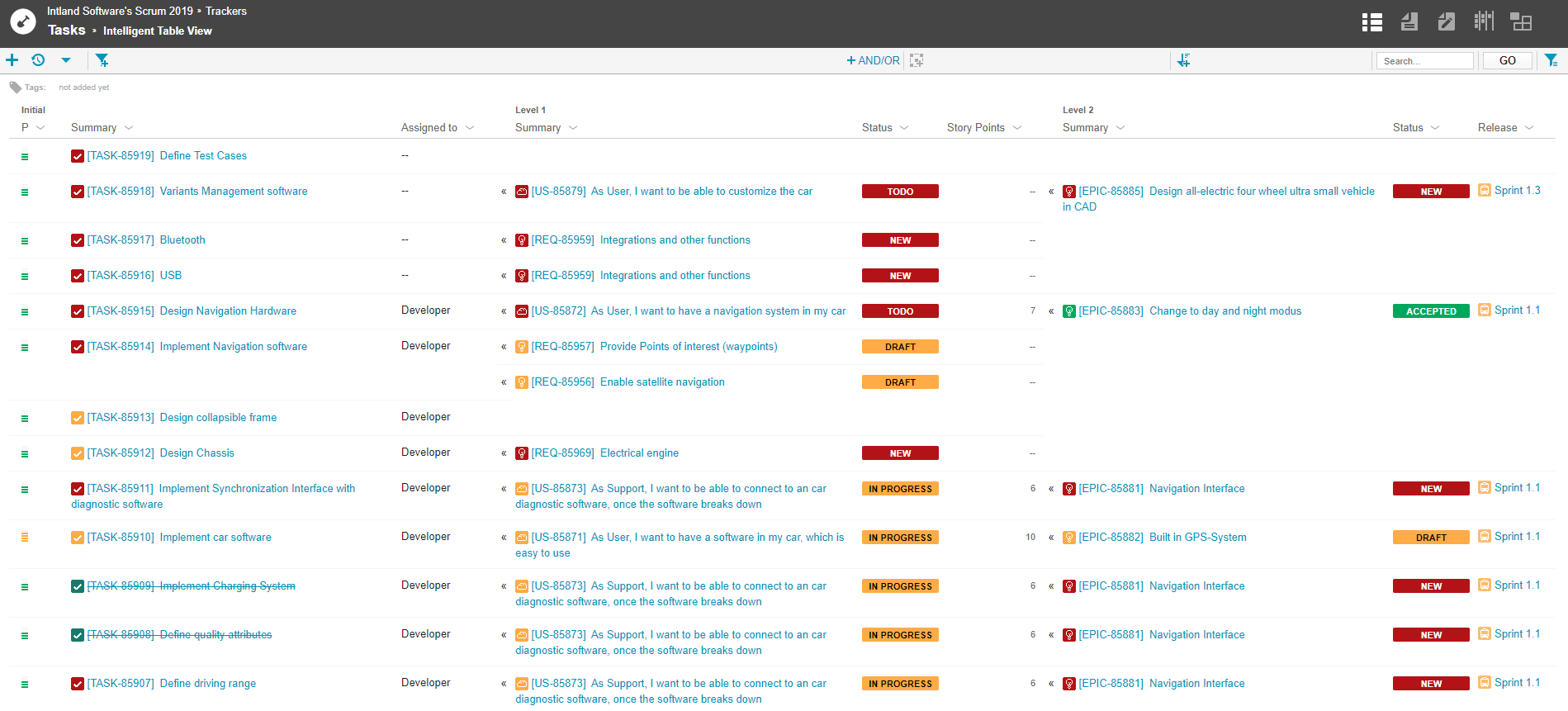
The context menu of each column in the table header contains the following options:
- Add Field
- Remove Column
- Move Left
- Move Right
Using the Move Left and Move Right options, you can move columns to the left or to the right within the level each column belongs to.
If you change the order of columns or add/remove a field to/from the view, you have to save the view to store the modifications.
In-place editing is also supported in the Traceabililty Tree View, that is, you can easily edit field values of items directly in this view by double-clicking a field.
From codebeamer 21.04 you can select items from the initial level and perform several actions with the selected items (e.g. Copy, Move, Mass Edit, etc.).